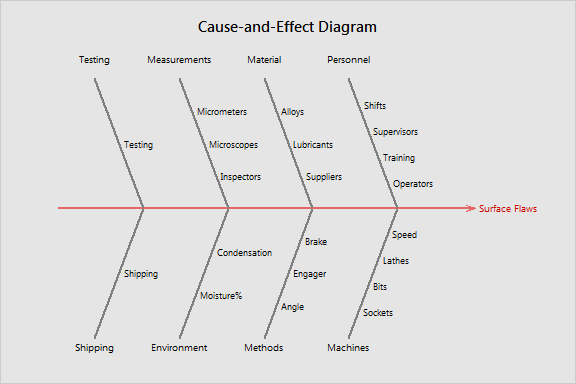main topic see also
In the example of using cause-and-effect to draw a completed diagram, you made a cause-and-effect (fishbone) diagram to help determine the cause of surface flaws. Now, you decide to add more branches to this chart to help investigate causes within the testing and shipping process that may contribute to surface flaws. The example below illustrates how to add and move branches to a completed cause-and-effect diagram.
1 Open the file SURFACEFLAWS.MTW.
2 Choose Stat > Quality Tools > Cause-and-Effect.
3 Under Causes, choose In column for rows 1-6.
4 Enter Man, Machine, Material, Method, Measure, and Enviro in rows 1 through 6, respectively.
5 In Effect, type Surface Flaws. Click OK.
6 Choose Editor > Graph Options.
7 In row 7, under Causes, type Handling Alignment. Under Label, type Testing.
8 In row 8, under Causes, type Forklift Conveyor. Under Label, type Shipping.
9 Click OK.
Graph window output
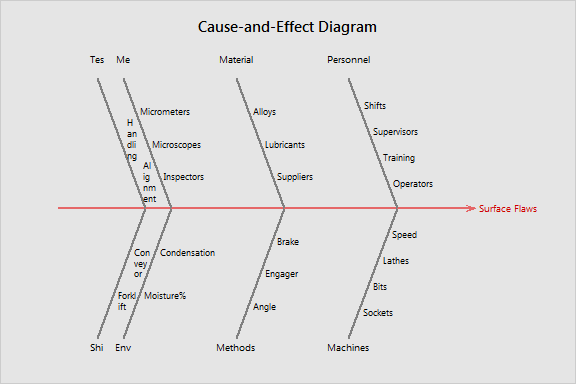
|
Note |
When adding or modifying branches in edit mode, you may need to move the branches to adjust their fit by clicking and dragging them with your mouse. |